A few years ago, Google FeedBurner had a Socialize option that let people share their blog posts (RSS) directly on Twitter. But this servic...
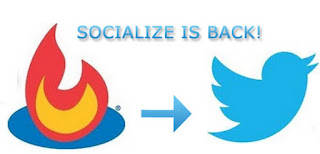
A few years ago, Google FeedBurner had a Socialize option that let people share their blog posts (RSS) directly on Twitter. But this service was depreciated, and people started using third-party apps such as twitterfeed instead. While these apps work fine, they leave you somewhat dependant upon them. Now though, it seems Google is throwing a new line out for Bloggers who'd like to share their RSS feeds to Twitter directly, because the Socialize option is coming back! This indeed marks another step forward for Google/Twitter Integration. Now, you can share your blog posts (RSS feeds) to Twitter without any third-party apps!
Remove third-party apps from Twitter
First of all, to avoid any redundancy, you have to first remove any auto-scheduling apps for Twitter. To do this, log into your Twitter account, and click on the gear icon on the top-right corner. Then click Settings. Now, from the left sidebar, click on the Apps tab.
Here, you will see all the Apps that you're using with your Twitter account. Next to each app is a Revoke Access button, which essentially deletes the app. Delete any scheduling apps you're using to auto-share your blog posts to Twitter, such as twitterfeed.

Share updates using Socialize
Sharing your updates on Twitter is now easier than ever. To use Socialize, follow these steps;
- Log into your FeedBurner account, and select the feed you want to share on Twitter.
- Click on the Publicize tab
- Click on Socialize from the left sidebar
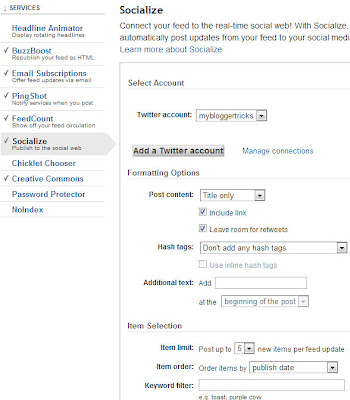
- Click on Add a Twitter Account
- Authorize the app for your Twitter account, and you're all done!
Now, whenever you publish a new blog post, your FeedBurner will be automatically updated, and once that happens, the update will be immediately echoed on your Twitter account.
Got any questions? Feel free to ask in the comments below. Also tell us how you're sharing your blog updates on social medias like Twitter and Facebook. Cheers :)















COMMENTS